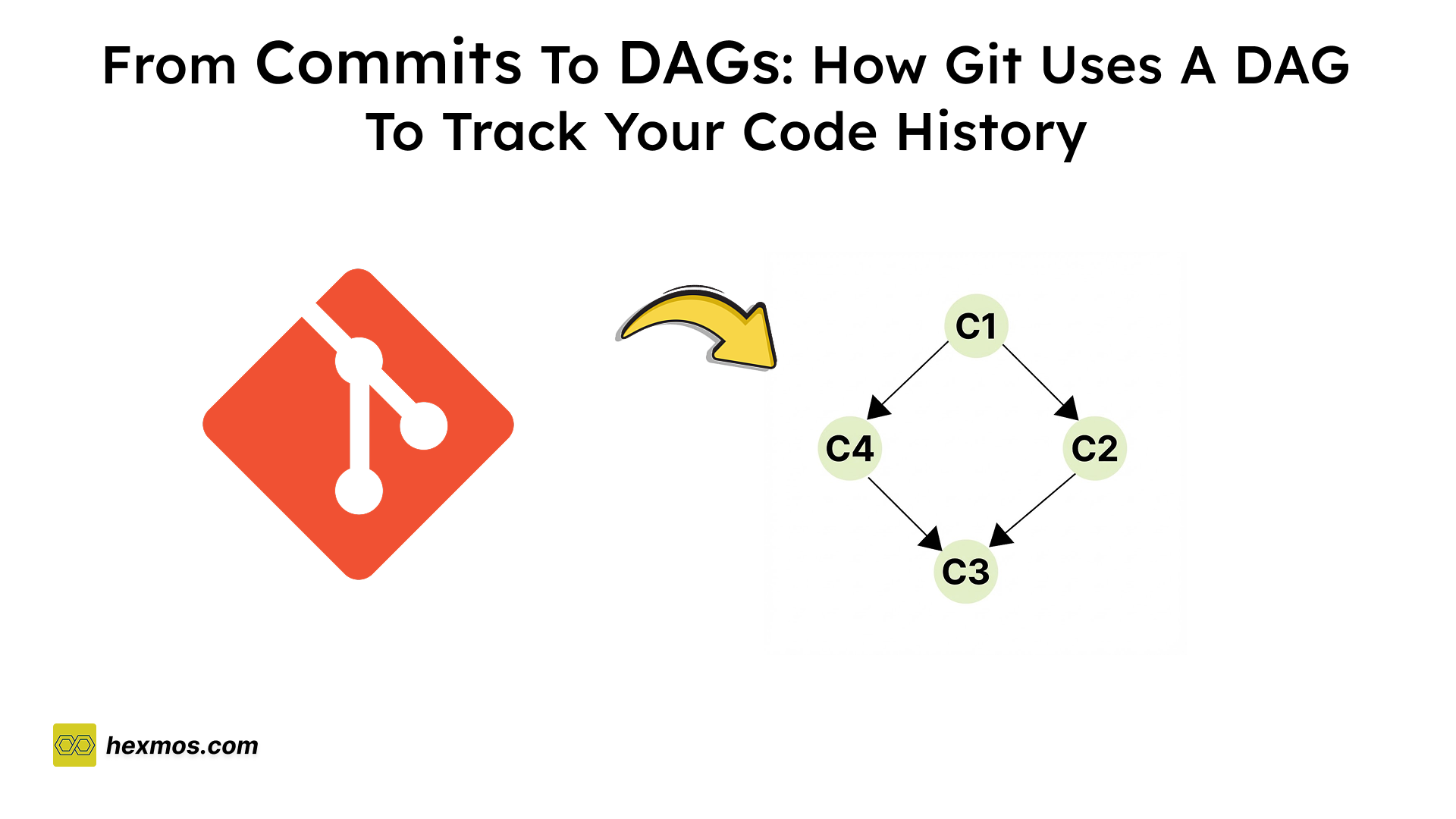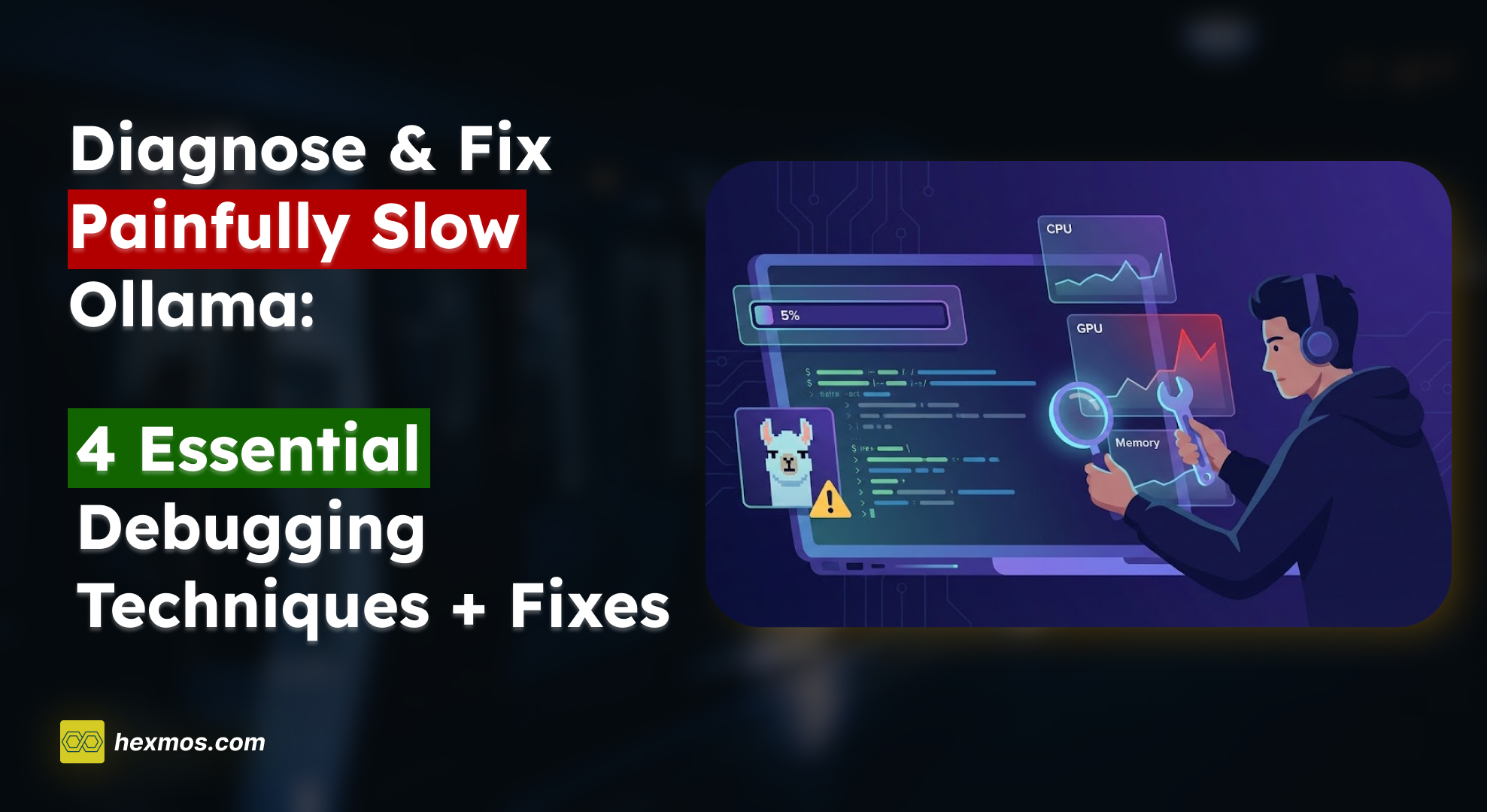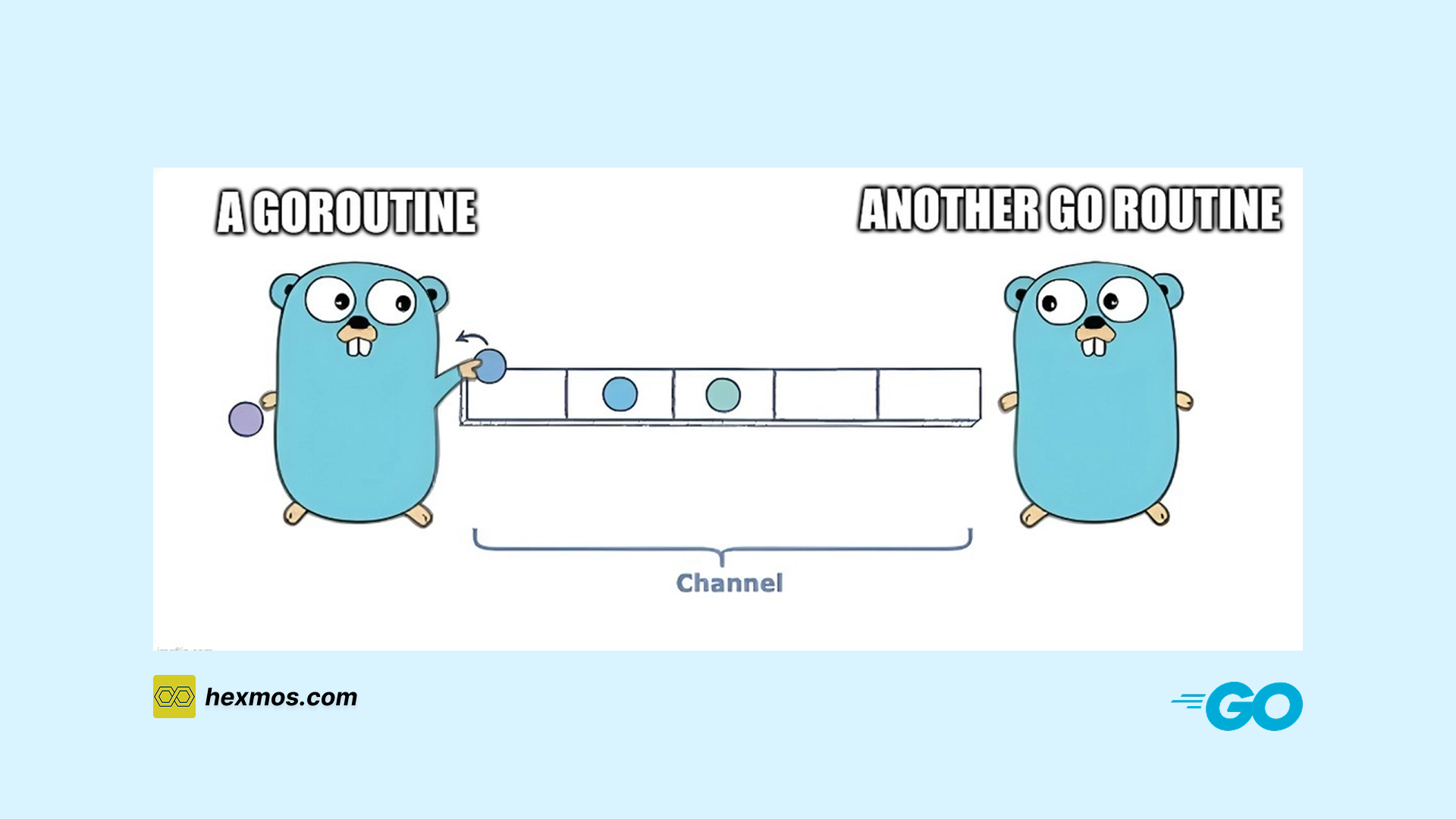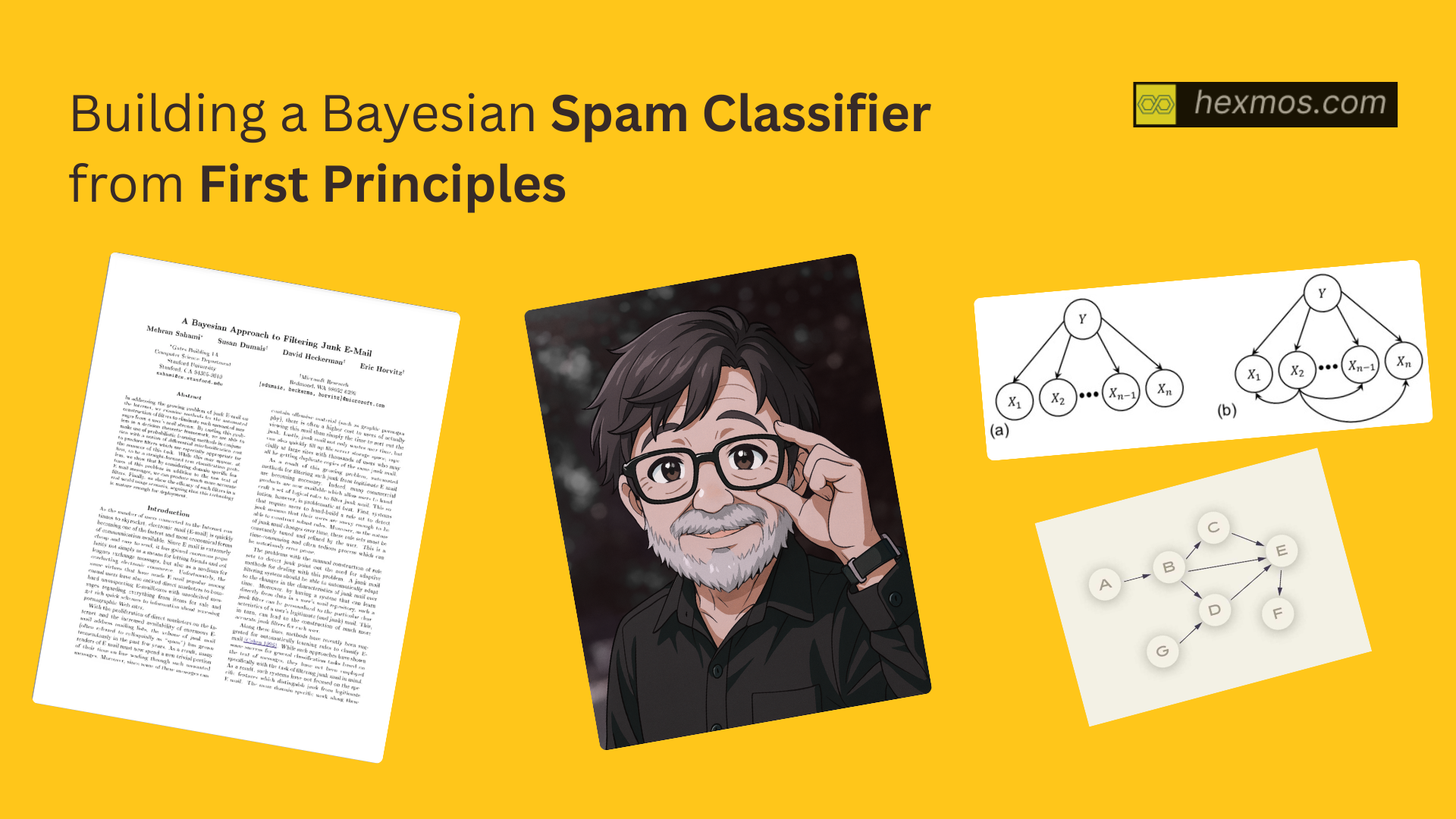Automate the Boring Stuff! Check Out This Open-Source Tool
Discover how to automate everyday tasks using n8n—an open-source workflow tool.

If you’re tired of doing the same tasks over and over—copying data between apps, checking emails, or updating spreadsheets—there’s a better way. Meet n8n, a tool that helps you automate those repetitive jobs without needing to be a programmer.
n8n stands for Node Automation. It’s an open-source platform that lets you connect different apps, move data between them, and build powerful automations.
You can think of it like Zapier, but with more flexibility. Plus, you can host it yourself, which means more control and no monthly fees.
Set It Up, No Sweat
Getting started with n8n is simple, and there are a few different ways to run it depending on your preference. Whether you're just trying it out or setting it up for daily use, here are your options:
Option 1: Run n8n with Docker
If you have Docker installed, this is one of the easiest and cleanest ways to run n8n. Open your terminal and run:
sudo docker run -it \
-p 5678:5678 \
-v ~/.n8n:/home/node/.n8n \
-e N8N_BASIC_AUTH_USER=user \
-e N8N_BASIC_AUTH_PASSWORD=pass \
n8nio/n8n
This will start n8n on port 5678 with basic username and password protection. Your workflows will be saved in your local .n8n folder.
Option 2: Use npx to Try n8n Instantly
If you have Node.js, you can launch it using just one command:
npx n8n
That’s it—no setup, no extra install. It’s great for quick testing.
Build Your First Workflow
In this example, we’ll create an automation that fetches the daily trending Go (Golang) repositories on GitHub and adds them to a Google Sheets spreadsheet. This shows how n8n can help you collect and organize information automatically.
In n8n, a workflow is a series of connected tasks that run automatically, and each task is called a node. Nodes perform specific actions like getting data, processing it, or saving results.
Here’s a quick look at the workflow we’ll build:
Cron Node: This triggers the workflow to run once every day (or whenever you want).
HTTP Request Node: It fetches the trending repositories page from GitHub for the Go language.
HTML Extract Node: This node reads the web page and pulls out the repository names and descriptions.
Function Node: It organizes the data into a clean format with title, description, and URL.
Google Sheets Node: Finally, this node adds the data into a Google Sheets spreadsheet.
Next, we’ll walk through each step so you can build this workflow yourself.
Prerequisites
Before building the workflow, make sure you have a Google Sheet ready. The first row (header) of the sheet should have these three columns:
Title | Description | URL
You also need to authorize Google Sheets in n8n. To do this:
-
Go to Credentials → Google Sheets OAuth2 in n8n.
-
Create a Google Cloud project and set up an OAuth Client ID.
-
Add these credentials to the Google Sheets node in your workflow.
1. Cron Node — Trigger Your Workflow
The Cron node triggers your workflow based on time. You can set it to run daily, hourly, or whenever you want. For this example, set it to run once a day.
2. HTTP Request Node — Fetch GitHub Trending Repos
This node sends a GET request to GitHub’s trending page for Go repositories. The URL is:
https://github.com/trending/go?since=daily
You can replace go with any language you want to track. The response will be the page’s HTML in text format.
3. HTML Extract Node — Get Repo Names and Descriptions
The HTML Extract node reads the page’s HTML and extracts the repository names and descriptions using CSS selectors.
For repo names:
article.Box-row h2 a
For descriptions:
article.Box-row p
The node uses the HTML body from the HTTP Request node as input.
4. Function Node — Format Data for Google Sheets
This node takes the extracted data and cleans it up. It trims extra spaces and creates a neat JSON object with three fields: Title, Description, and URL. The URL is built by adding https://github.com in front of the repo name.
5. Google Sheets Node — Save Data to Your Sheet
Finally, this node adds the formatted data to your Google Sheet. Use the Append operation and specify your sheet’s ID and the range (for example, Sheet1!A:C). Map the fields Title, Description, and URL to the corresponding columns in your sheet.
This is how our final workflow looks.

Now, let’s trigger the workflow manually.
Boom! All the trending Go repositories from GitHub are added to our Google Sheet!

What Else Can You Automate with n8n?
n8n is very flexible and can help automate many everyday tasks. Here are some common ways people use it:
Notifications
For example, when a new order comes in, n8n can automatically send a message to your team on Slack and send an email alert. This keeps everyone updated without manual effort.
Reporting
You can gather important data or metrics every week, create a report, and have n8n email it to your team before meetings. This saves time and ensures everyone has the latest information.
Web Scraping
Want to track competitor prices? n8n can scrape product prices from websites and log the data into a Google Sheet for easy comparison.
These examples show just a few of the many ways n8n can simplify your work by automating repetitive tasks.
The Bottom Line: Is n8n for You?
If you find yourself doing the same tasks over and over—copying data, sending emails, checking updates—n8n can save you a lot of time. It’s powerful, flexible, and doesn’t require you to be a developer.
Whether you're automating small personal tasks or building complex workflows for your team, n8n makes it easier. And the best part? You’re in full control, especially if you choose to self-host it.
PRO TIP: Struggling to locate API endpoints across your codebase?
LiveAPI lets you instantly find and explore every endpoint across all your repositories — give it a try and see how much easier navigation can be!